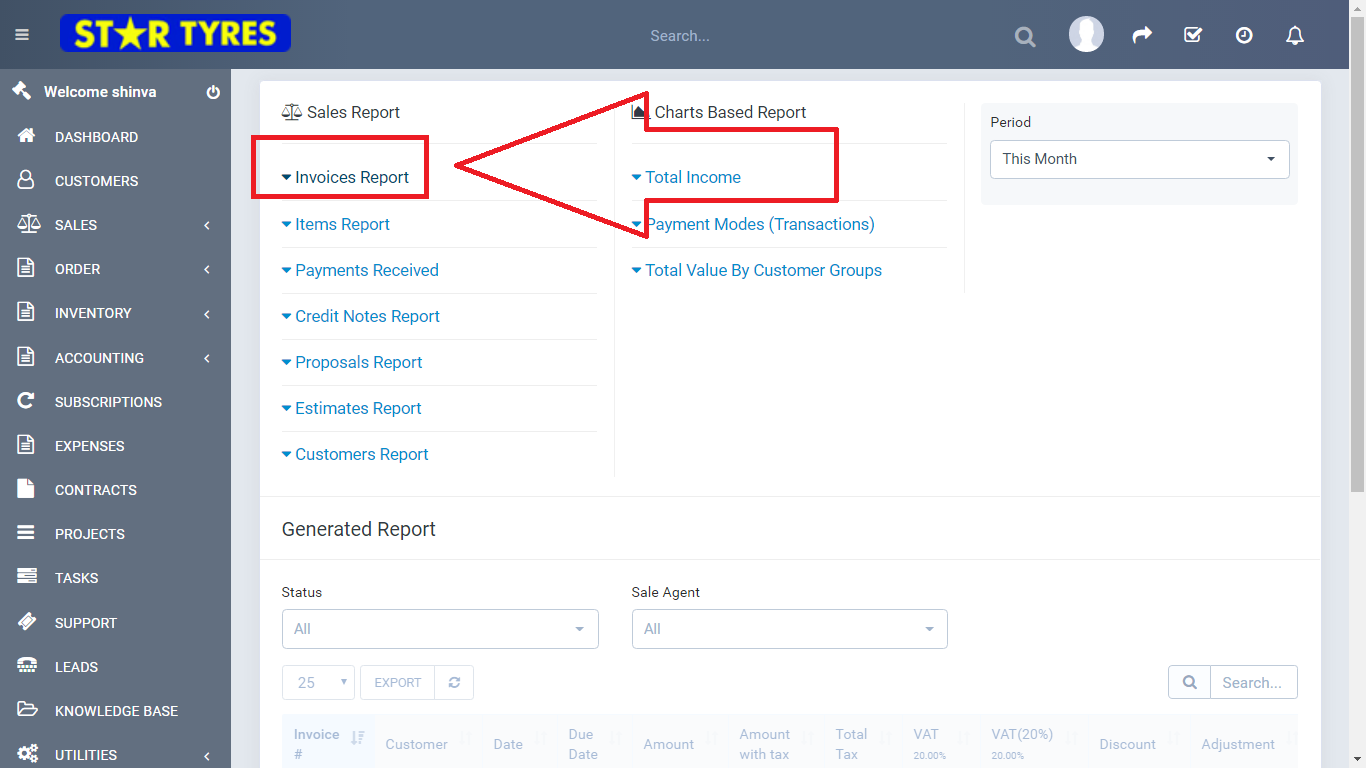Creating Invoices
You can easily create invoices with the Auto Garage Network CRM, that will help you to manage your business efficiently and effectively. The invoices created will be digitally stored and will never misplace in the future.
Once you login to the CRM admin panel, follow the steps to create invoices quickly and effortlessly. 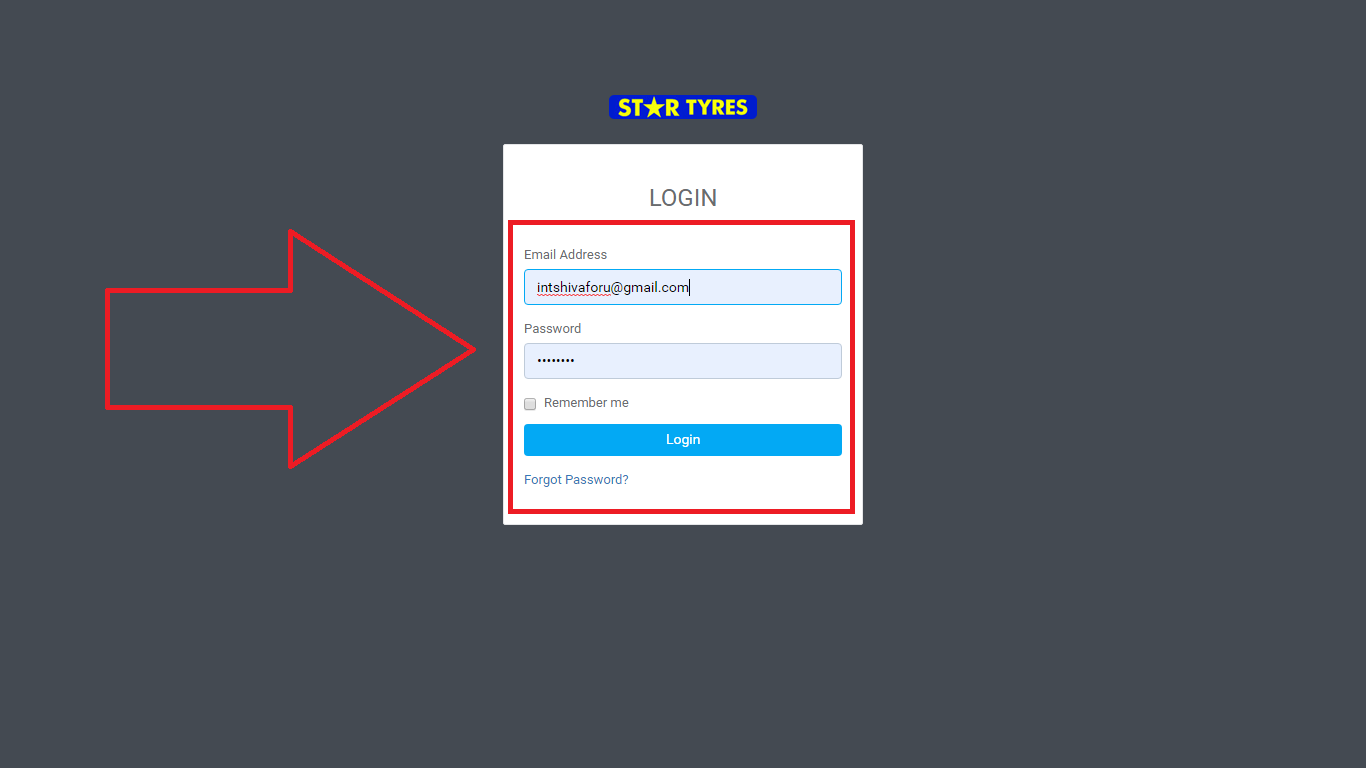
To create a new invoice, first of all, go to the sales where you will find the invoices option. 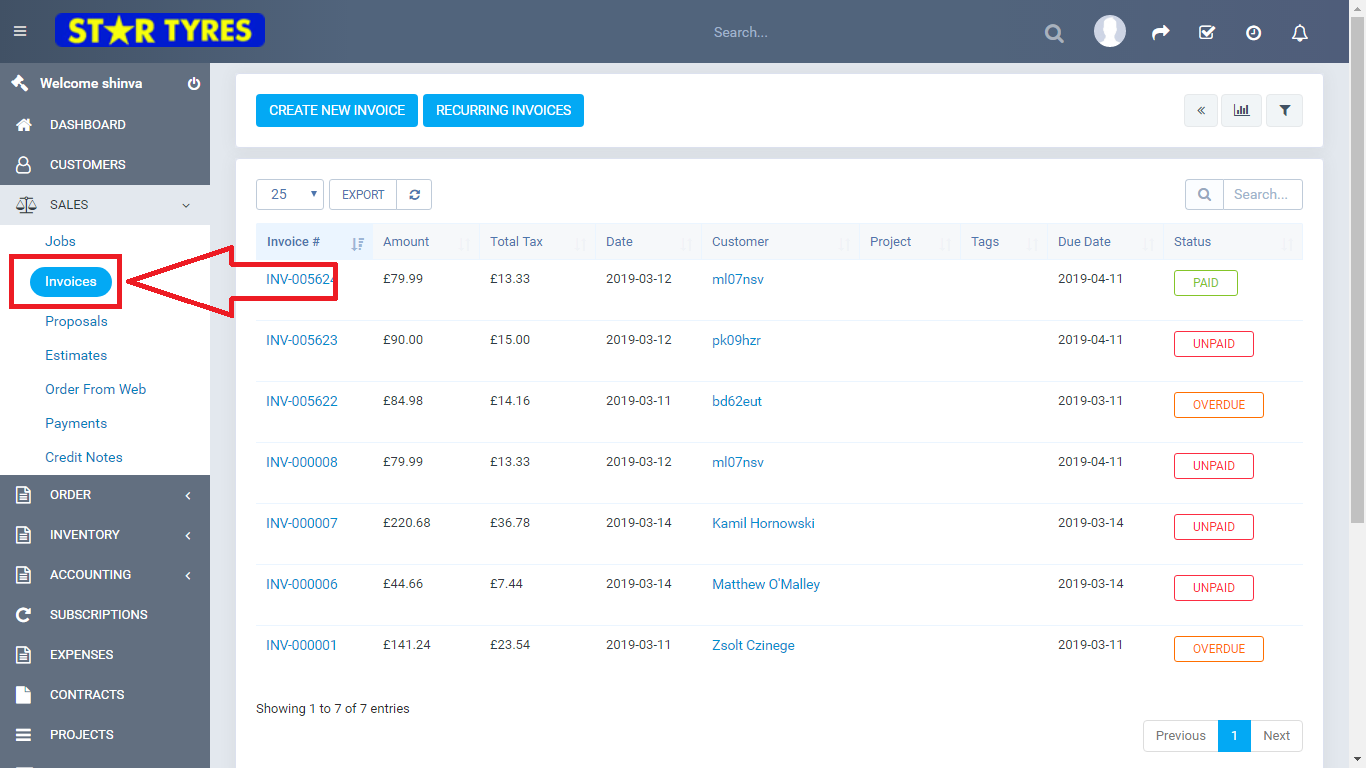
Then click on the create new invoice. 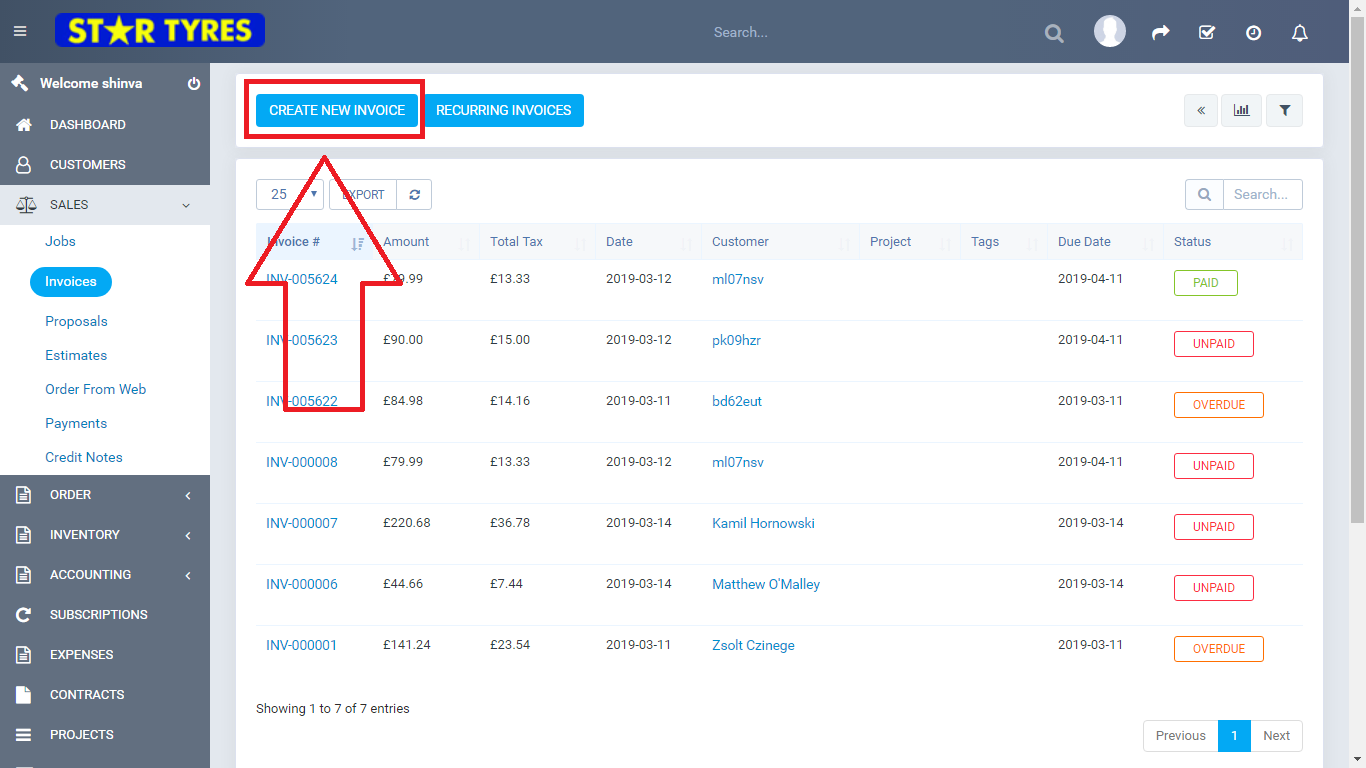
Now you have to select the customer for whom you want to create an invoice. The information on the customer's details will directly get fetched via the customer's profile. 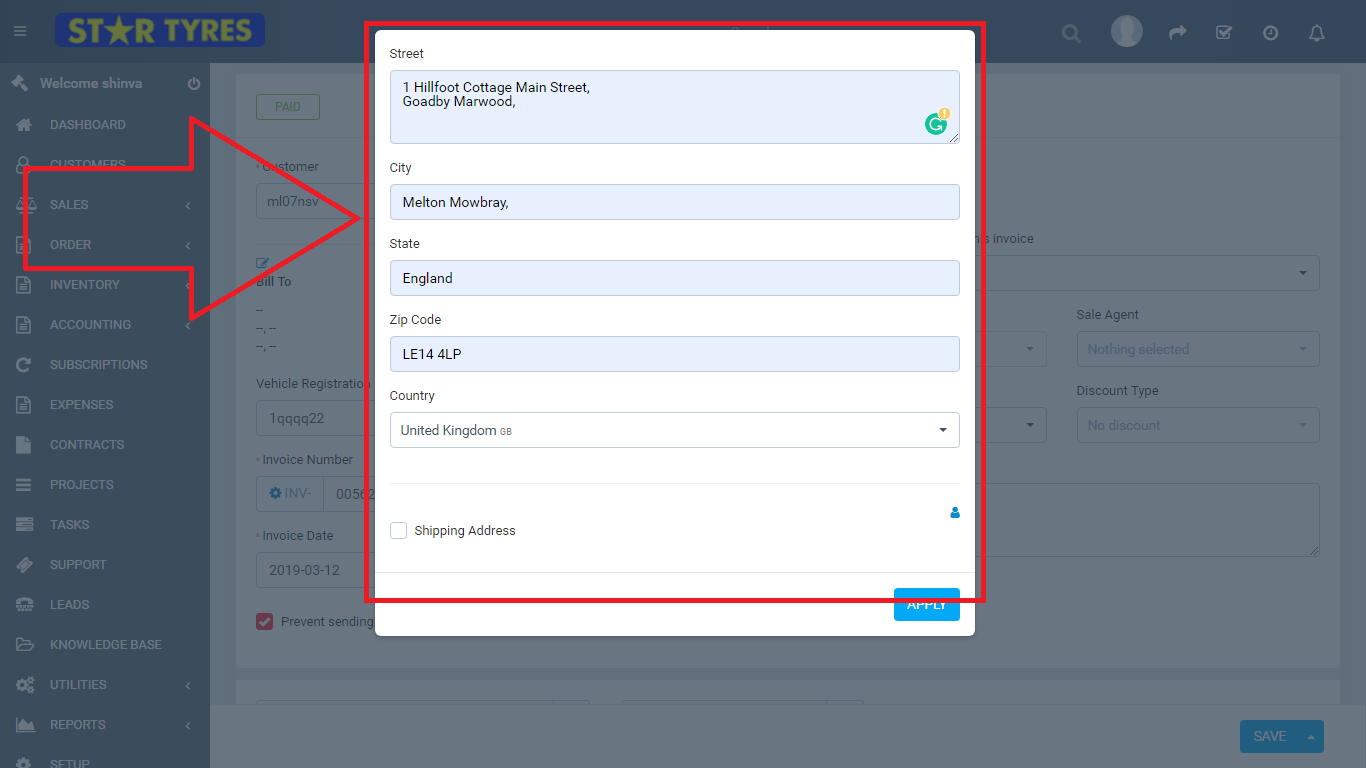
Your information on the billing of the customer can only be automatically updated while selecting the customer, in case, if you have added the billing information in the customer's profile prior to the selection. If you haven't then to change the billing address click on edit option.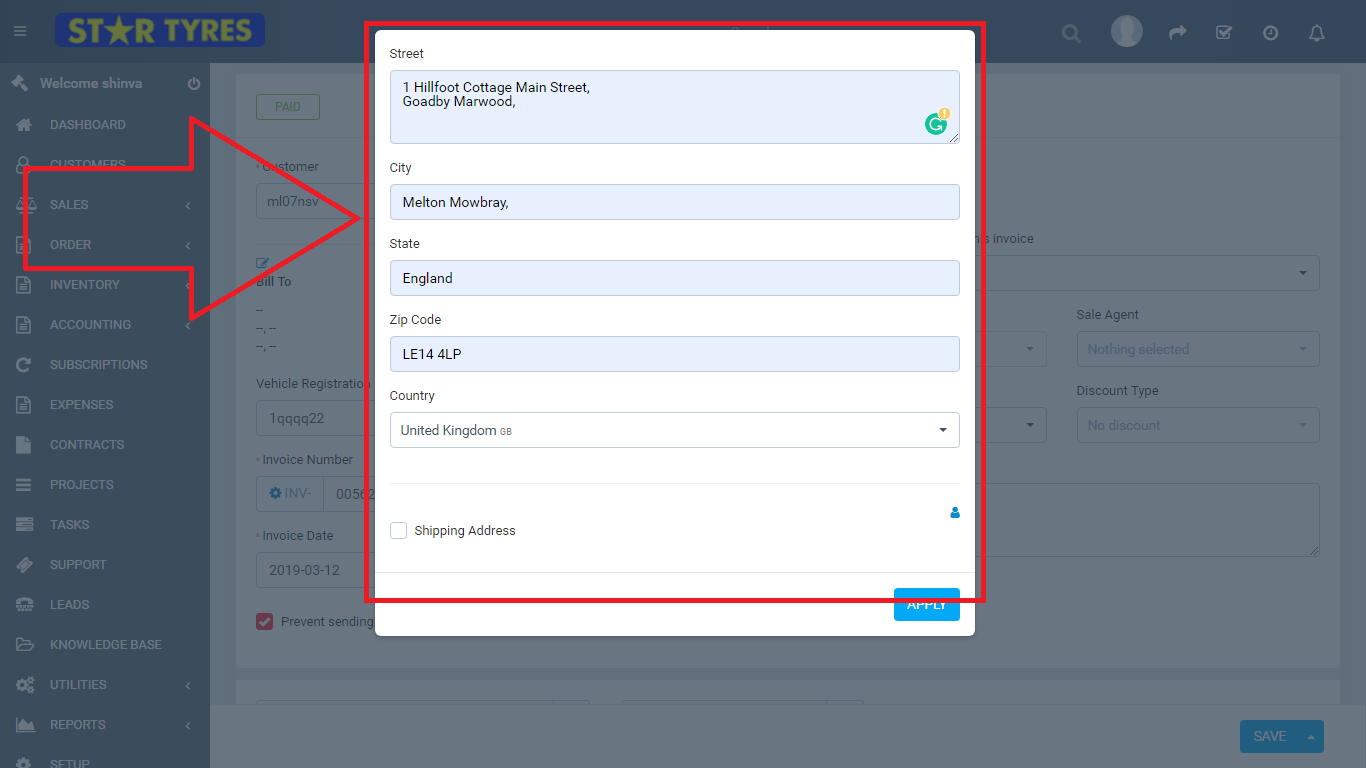
One time change in Shipping and billing information- If you want to keep the billing and shipping information same as before in the customer's profile while changing it for only one current order.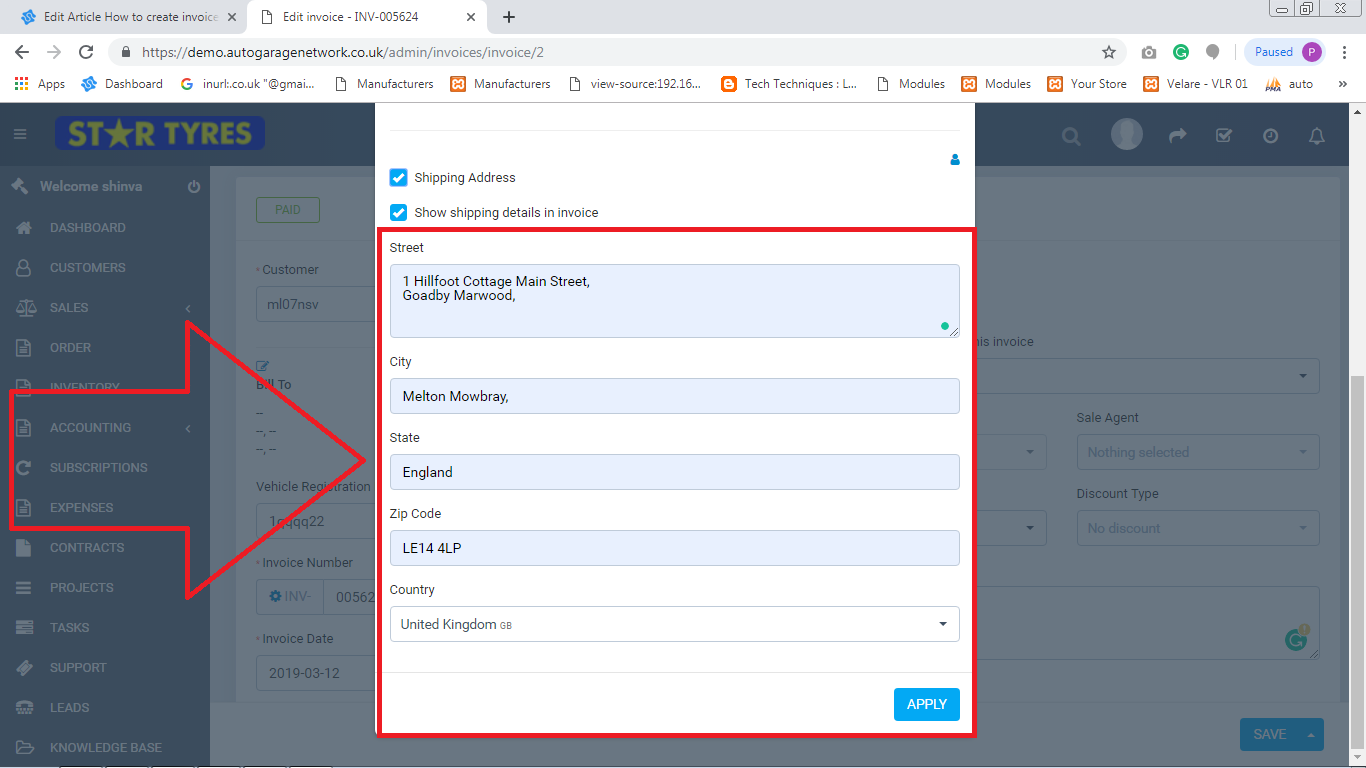
This will not change the information in the customer's profile but will replace it for the current invoice.
Allow payment modes for the invoice – Select allow payment modes for the invoice you are creating. It will create a button in your invoice from where your customer can directly pay the money online by clicking it via the option for the payment modes you have allowed for your customer. 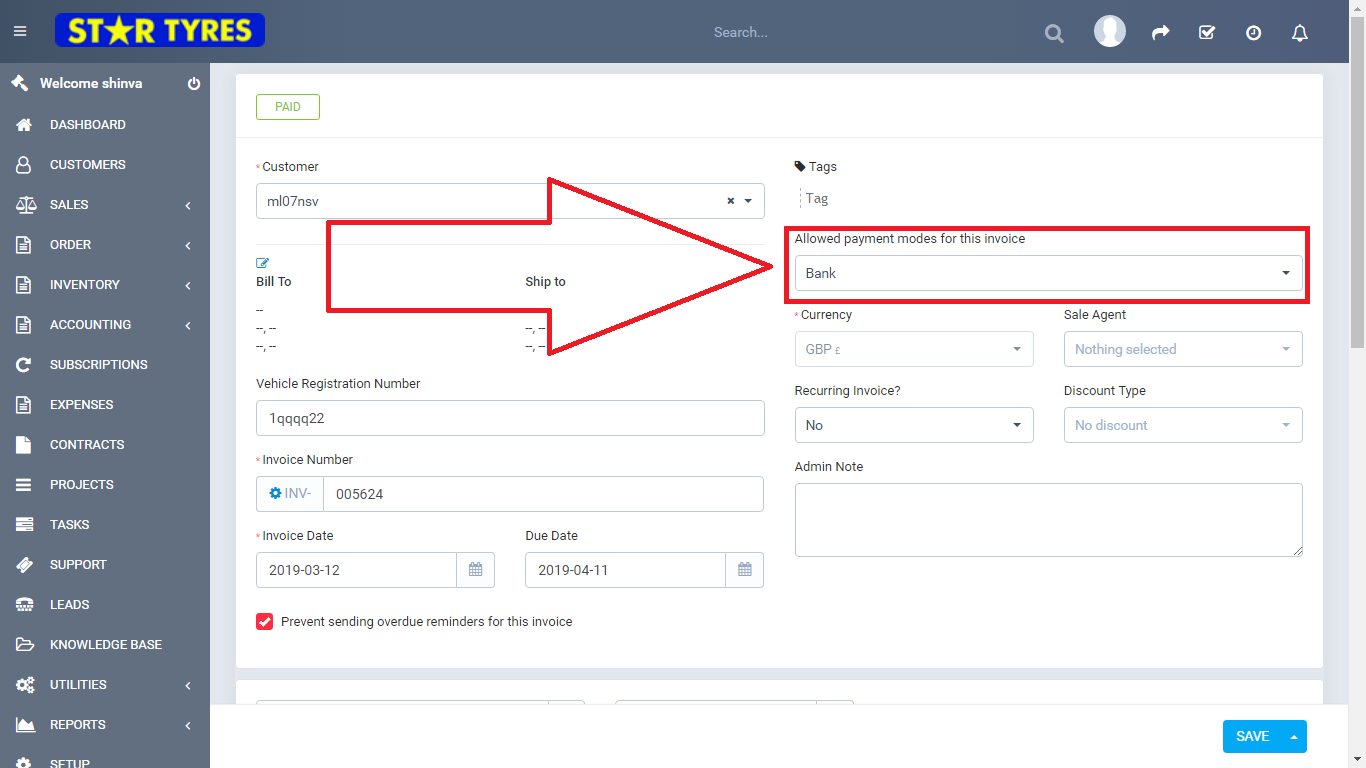
Currency select – The currency is set in two ways. Firstly, it will automatically select the currency that you have kept as default, and secondly, it will choose the currency that you have previously updated in the customer's profile. 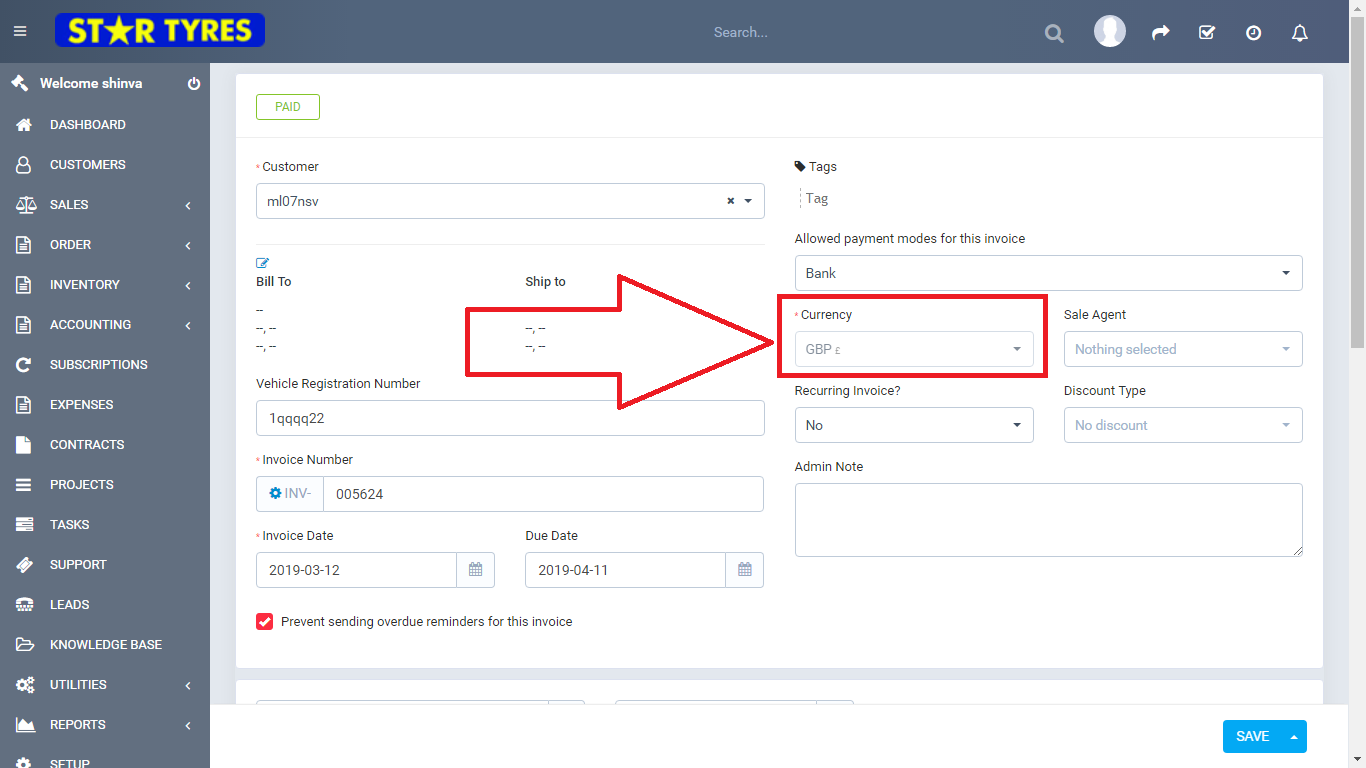
INVOICE Number – The number is automatically assigned as per the counting of your the existing invoices. 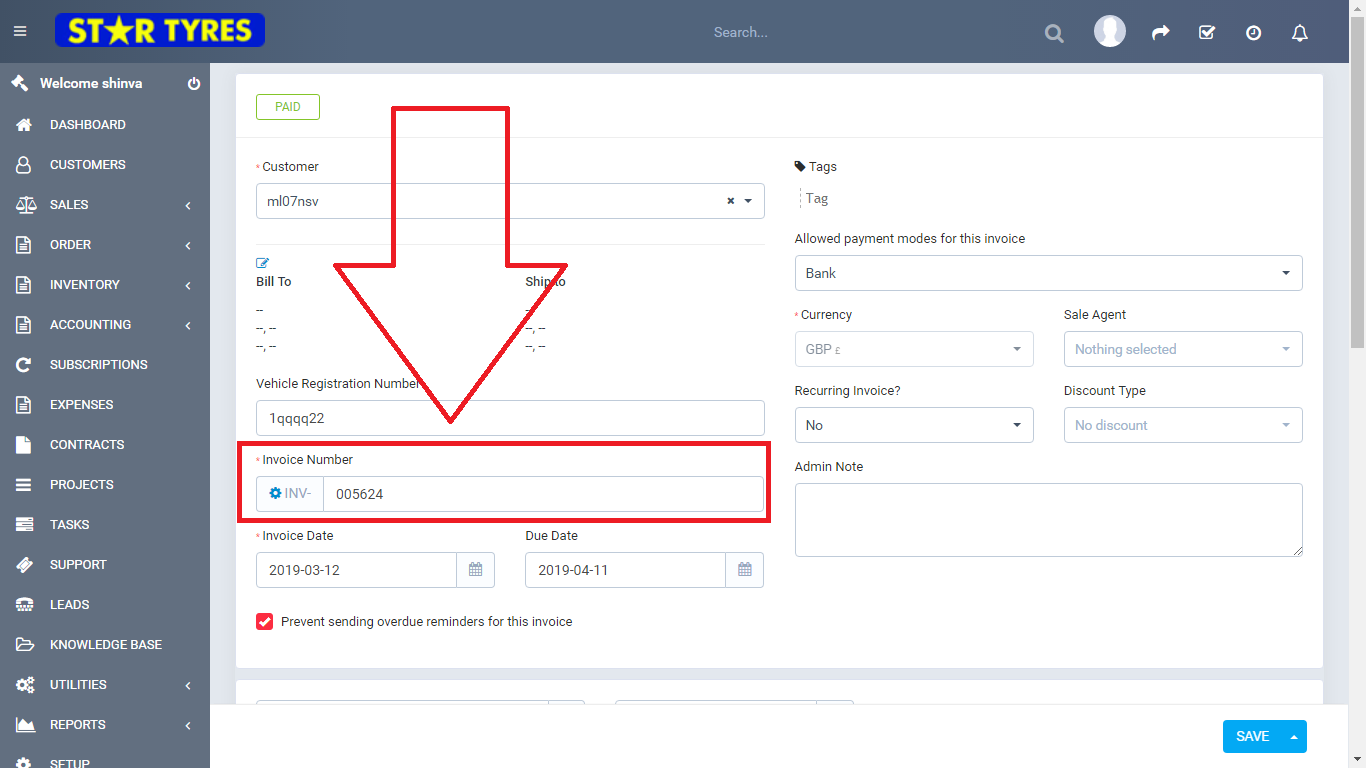
The invoice number can be found from:
Setup->Settings->Finance->Invoice–> Next Number
Even though it is auto-generated and auto incremented you can always change the number. 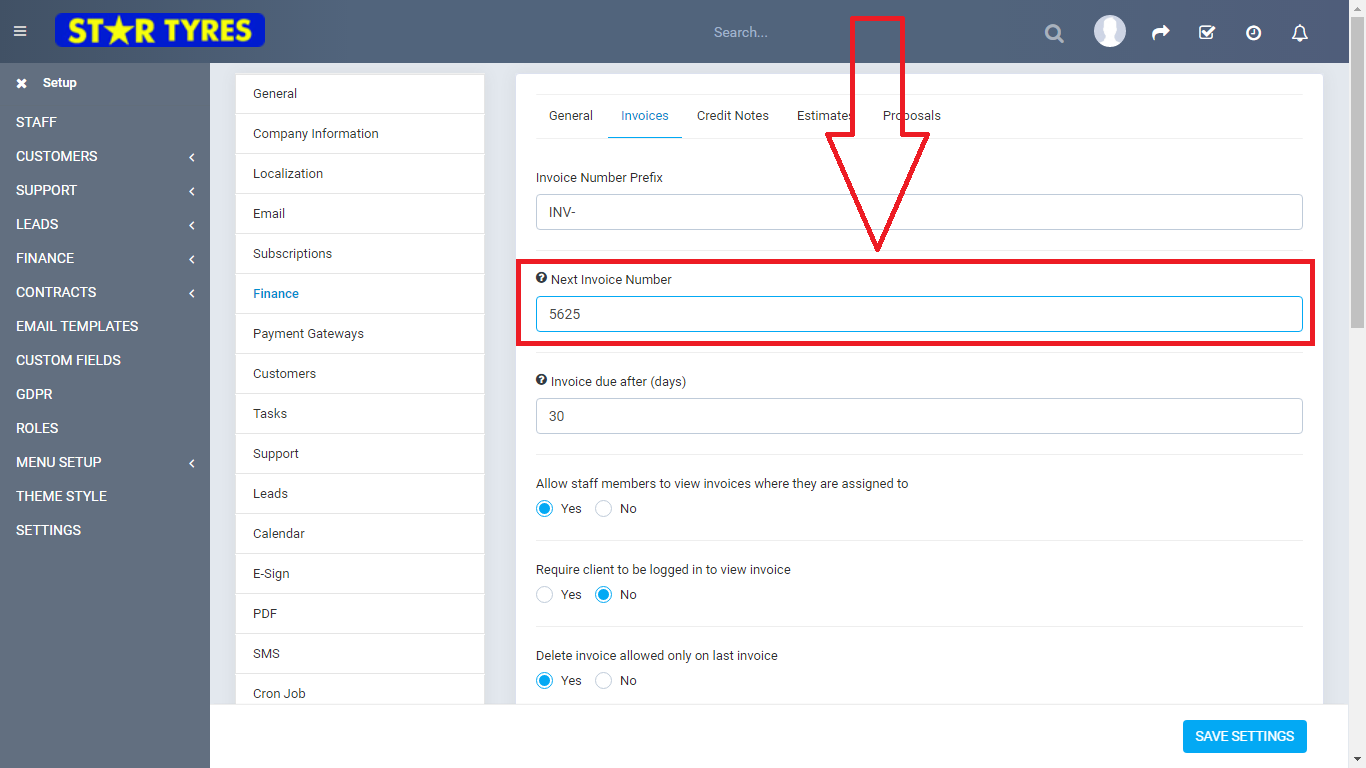
You can always set the terms and condition of the invoice manually or can generate it automatically by doing the following steps.
Setup -> Settings -> Finance -> Invoice. Here is the option to auto-populate the terms and condition of the invoice. 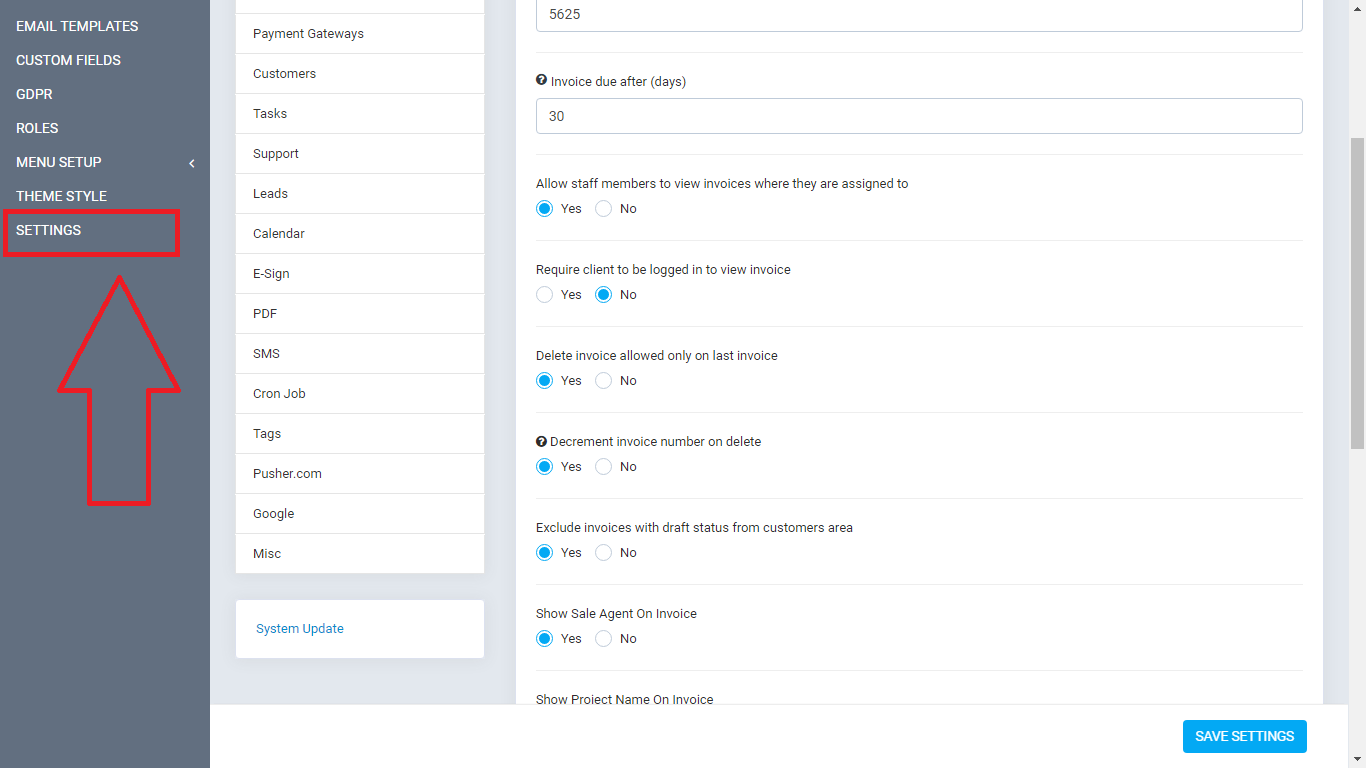
You can also generate a report on your sales that will be very helpful in tracking a record on the sales of your products and services.
To generate your sales report:
Reports->Sales->Invoices Report.