Introduction To MOT
Diary:
MOT Diary is a cloud-based MOT management software offering a wide array of features that include online booking, VRM lookup, messaging, reminders, and much more. It is specifically built for the next generation of customers, compatible with mobile and desktop devices because of its responsive nature. The responsive nature allows it to cater to an extensive range of clients. The design is clean and easily navigatable with fewer menus, quick lookups, and easily accessible reports.
With MOT Diary, the booking process has become speedy, swift and easy to manage.
First and foremost important thing is to
Use your account details to
MOT diary:
MOT diary is a one-shot solution for all your MOT and job scheduling related problems. It comprises of the following features:
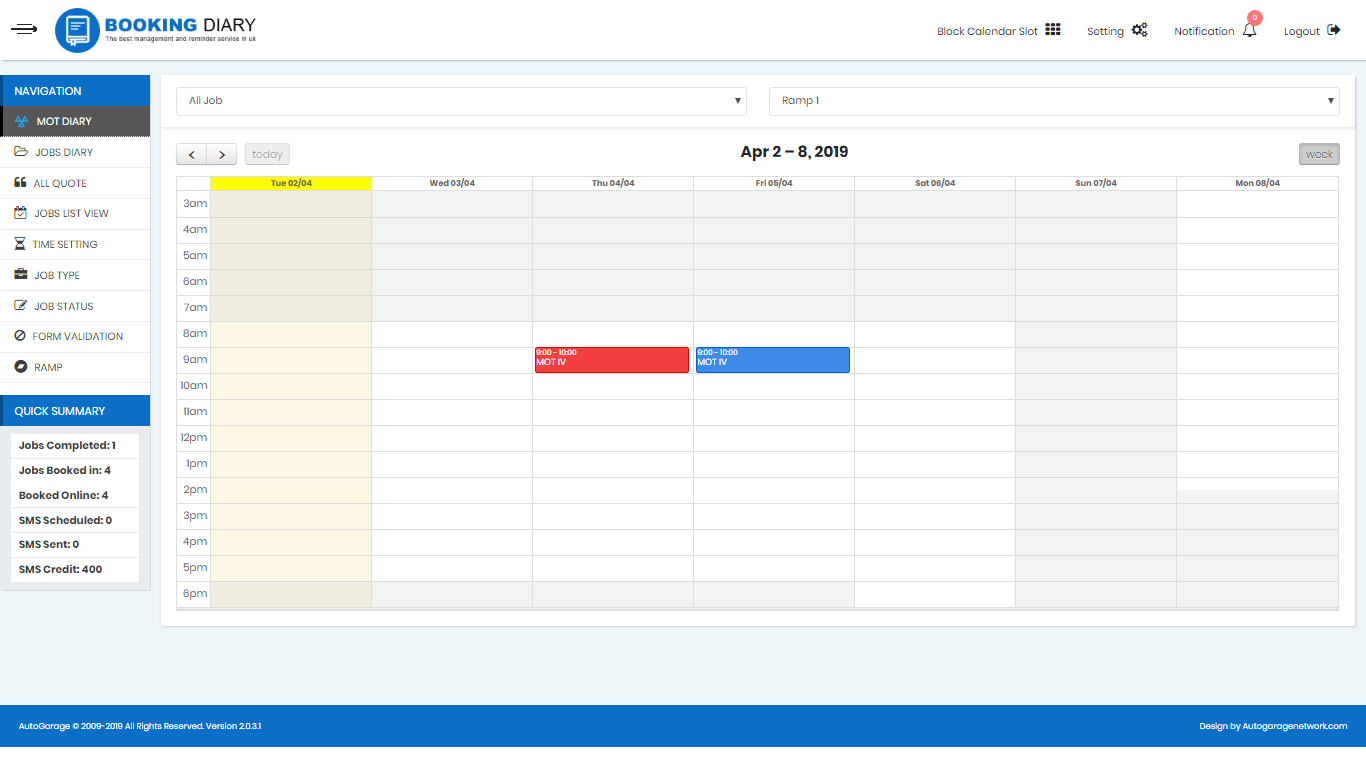
1. Navigation Toolbar:
You will find all your booking information and settings in this toolbar. Navigation toolbar has the following features.
MOT Diary:

Jobs Diary:
It is used to book different kinds of jobs appointments with your customers.
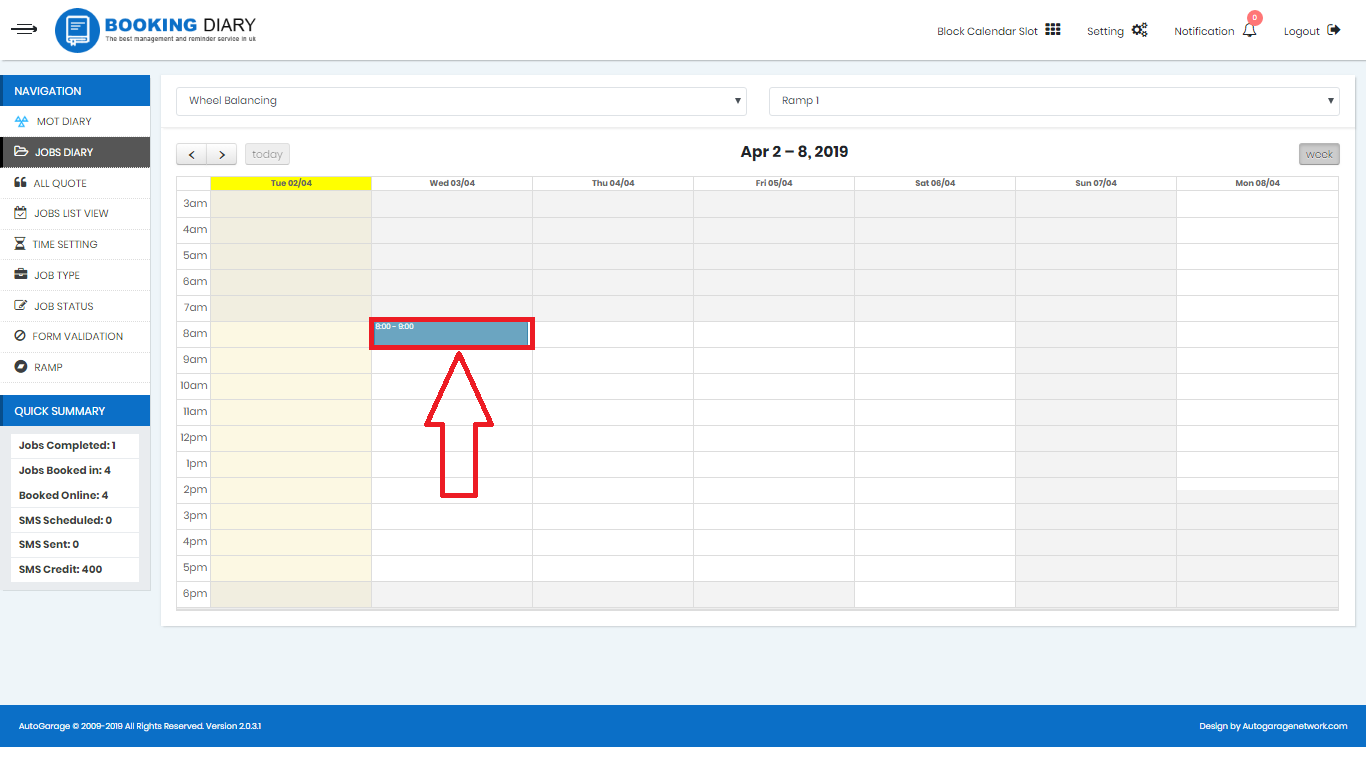
All Quote:
This tab provides you with the form that your clients have filled for any job or service to get a quote from you.
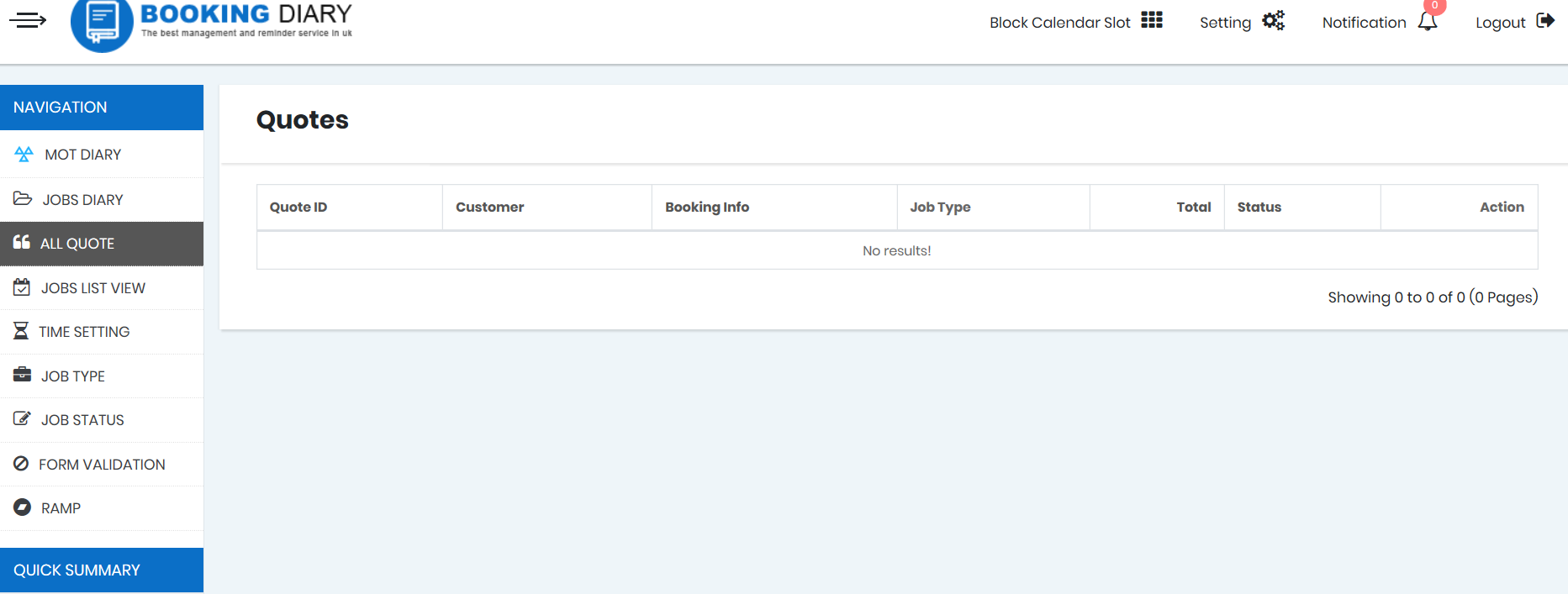
Jobs List View:
This can be used to find the booked job instantly with the help of advanced filters and listings.
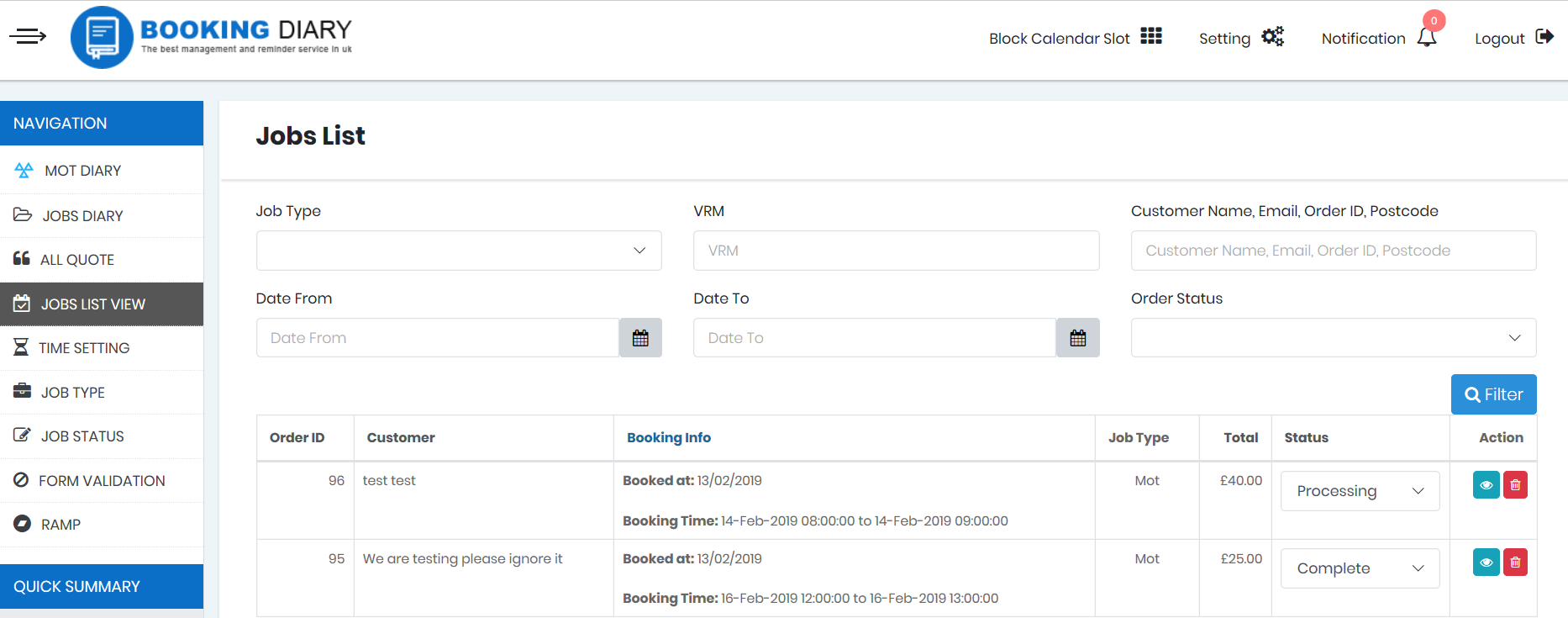
Time Setting:
You can change the booking hours from here. For example, closing and opening hours, etc.
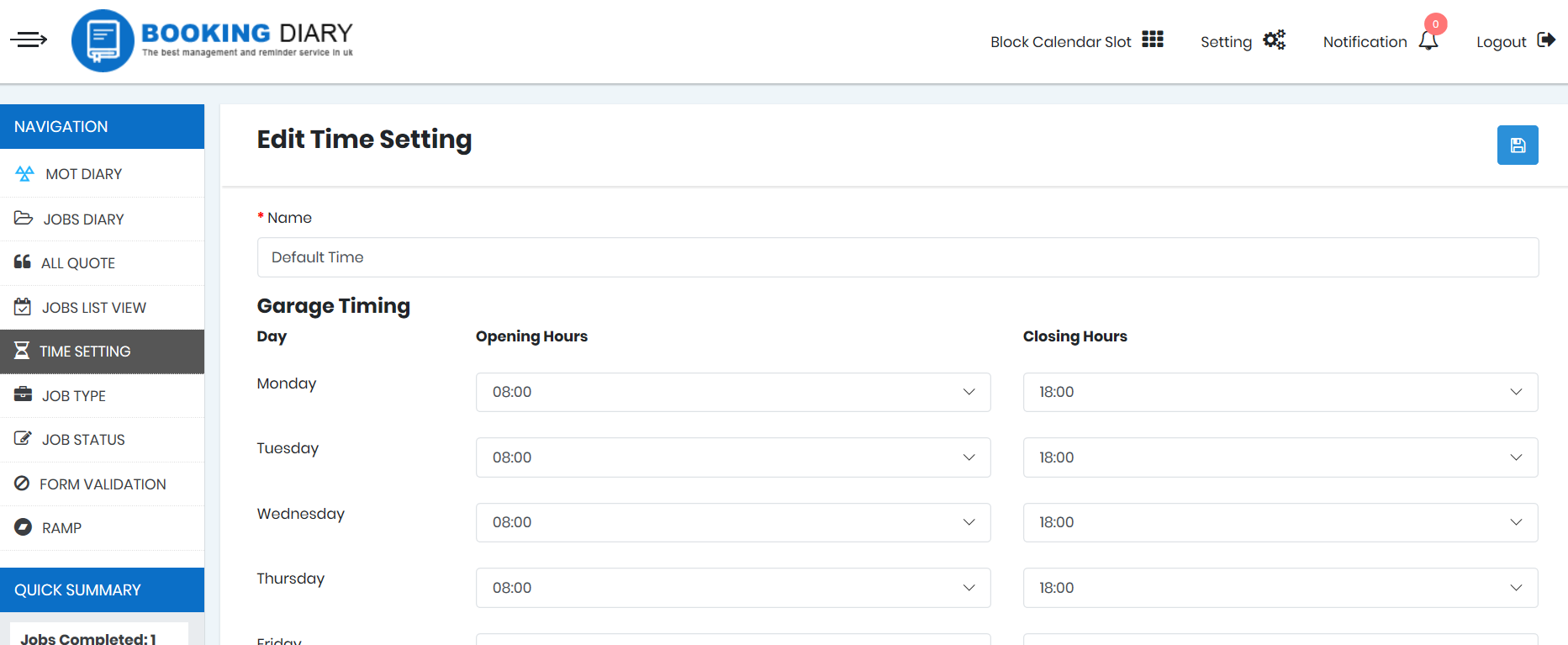
Job Type:
You can manage the types of jobs that your garage provide from here.
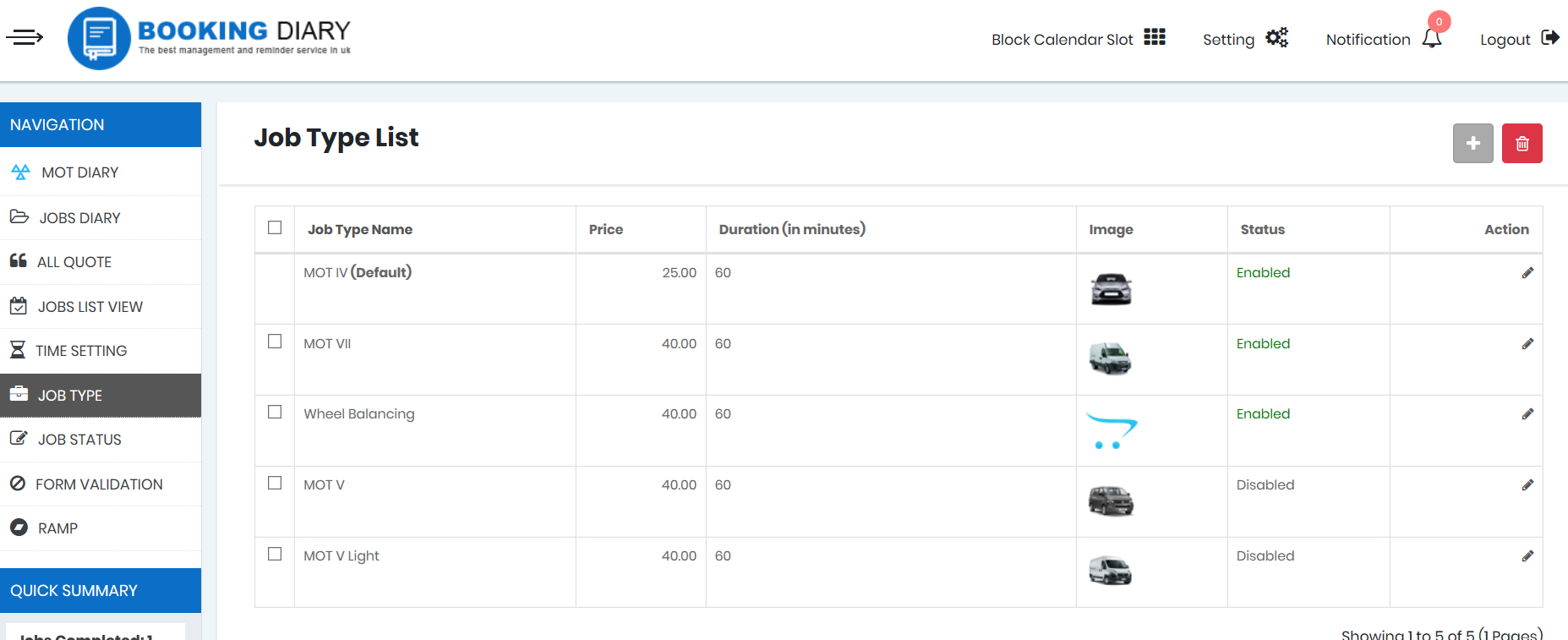
Job Status:
Add or remove the kind of status that you can assign to the jobs booked. Like, is it pending, completed or in the process, etc.
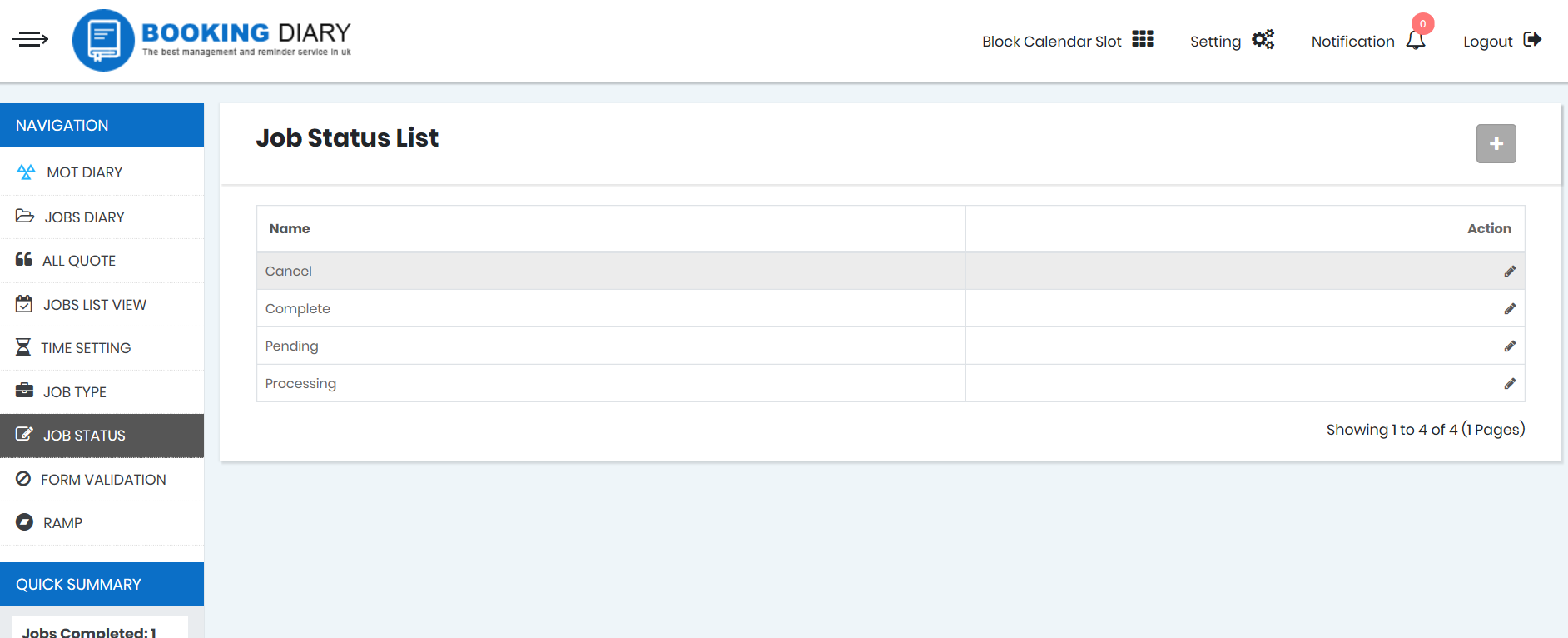
Form Validation:
Here you can edit the fields of information that you need from your clients before booking for a job from your website.
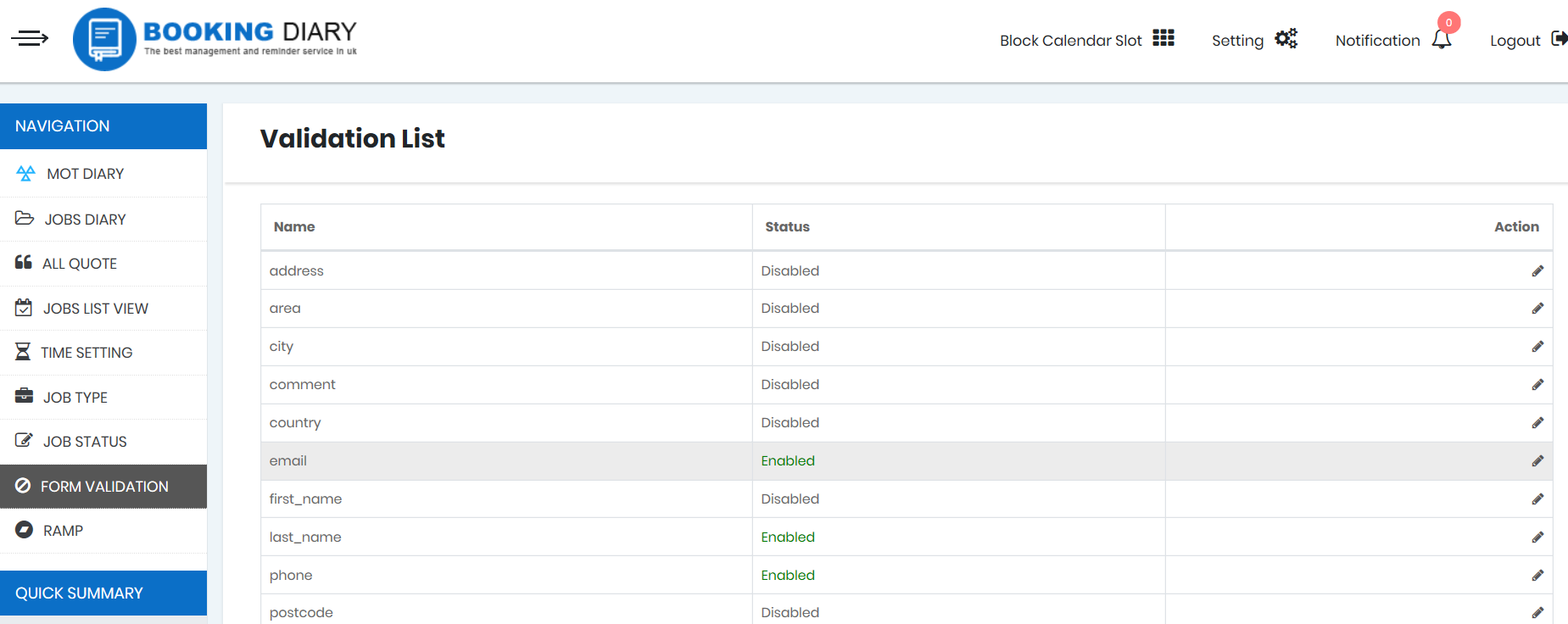
Ramp:
To provide service you need to assign the number of ramps you have. The number of ramps means the number of booking in a day. You can edit the number of ramps that you have in your garage available for service.
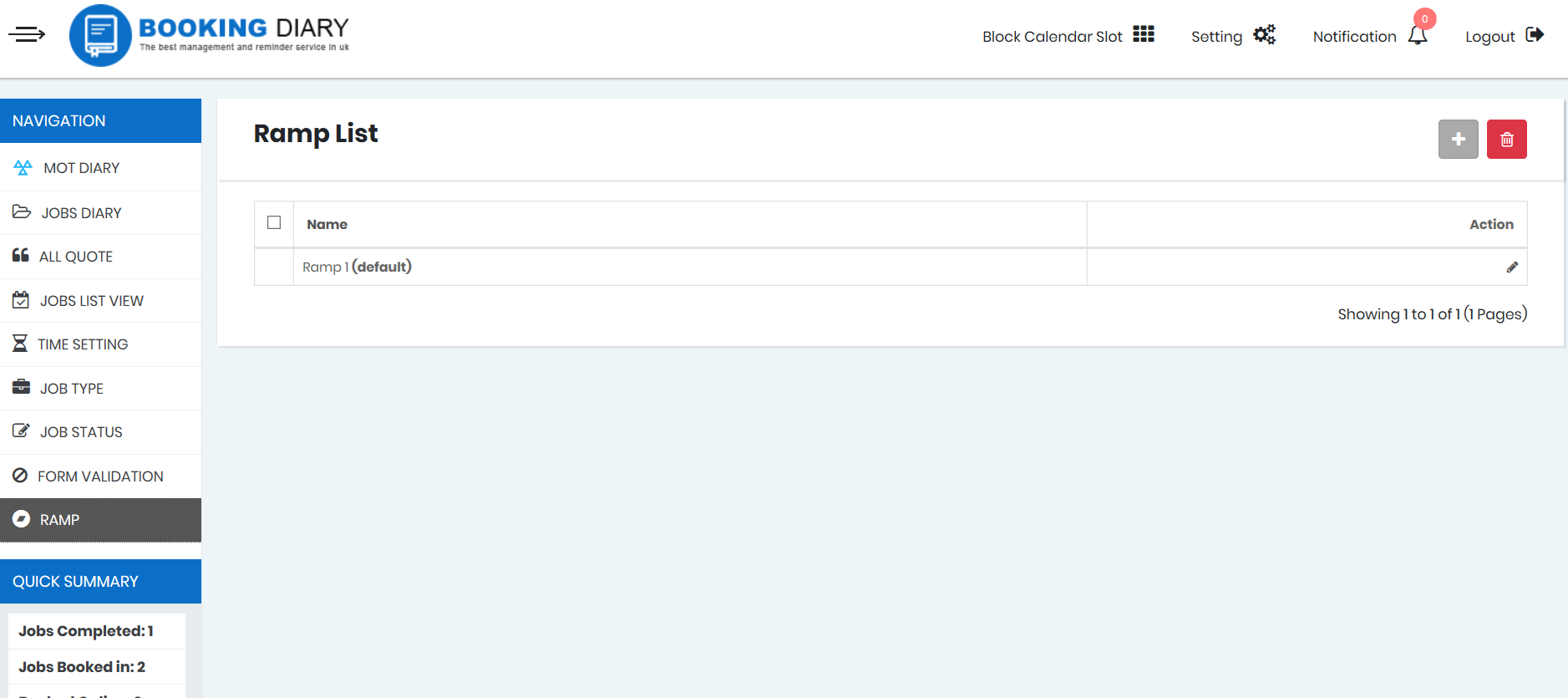
2. Block Calendar Slot:
Block Calendar Slot is a toolbar, where you can block the time of the day when you are not going to take any booking.
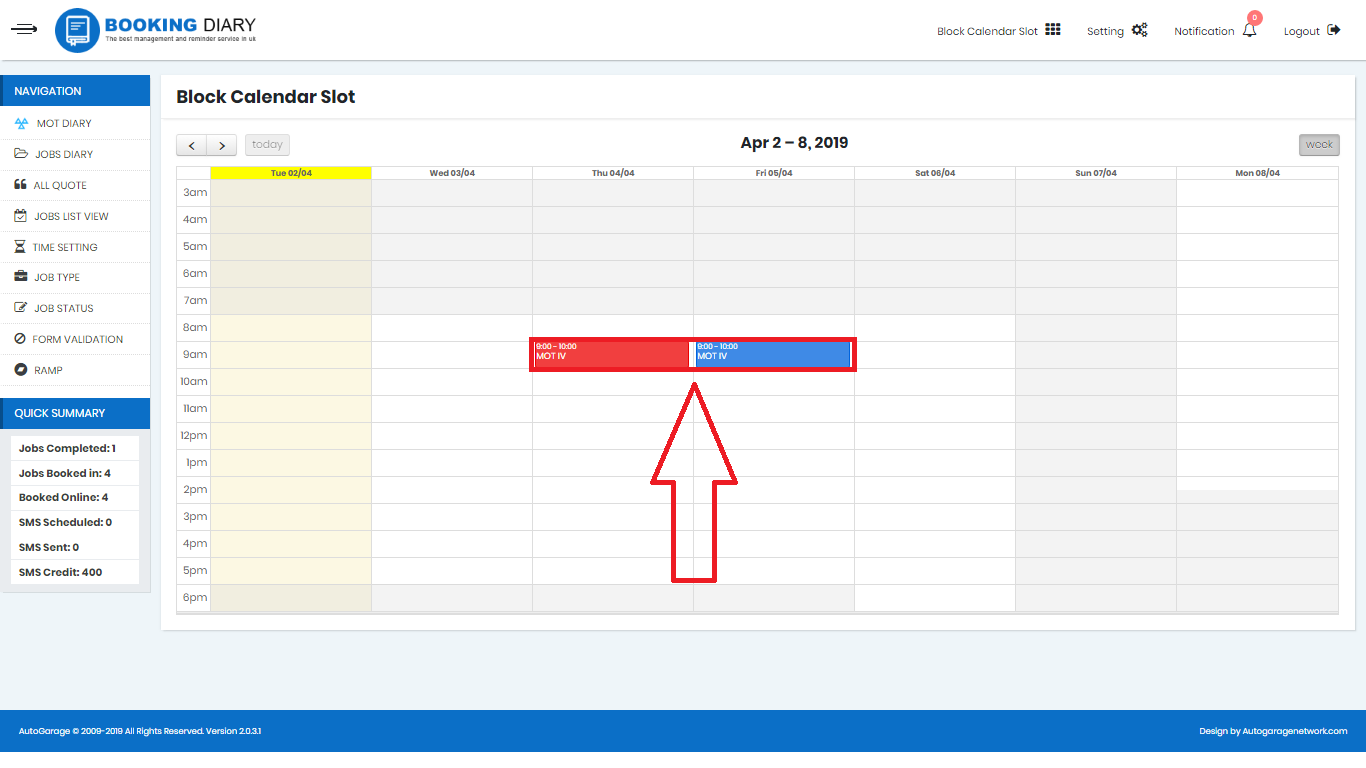
3. Setting:
The setting toolbar is similar to the time setting toolbar where you can change the job and MOT booking hours.
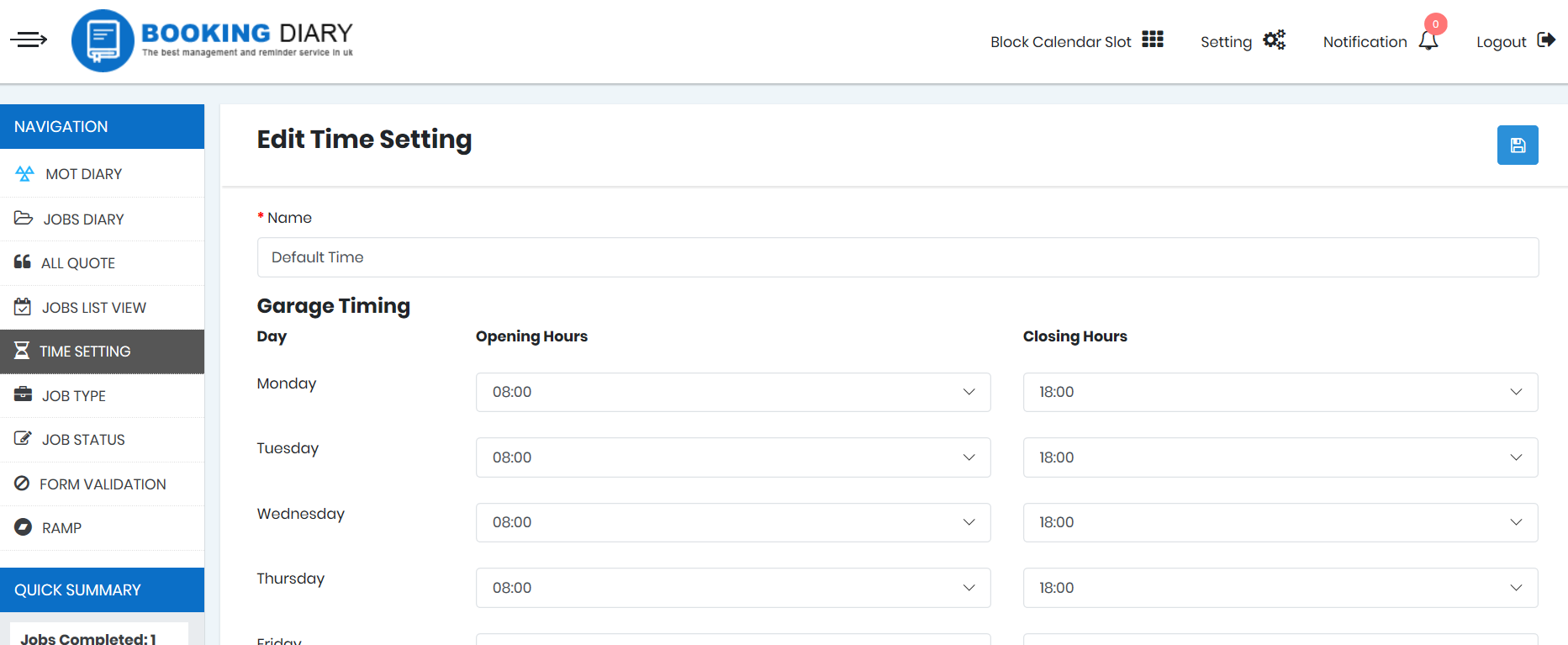
4. Notification:
In notifications, you will be notified about any of the job scheduling or job booking. All the necessary updates are placed in notifications. 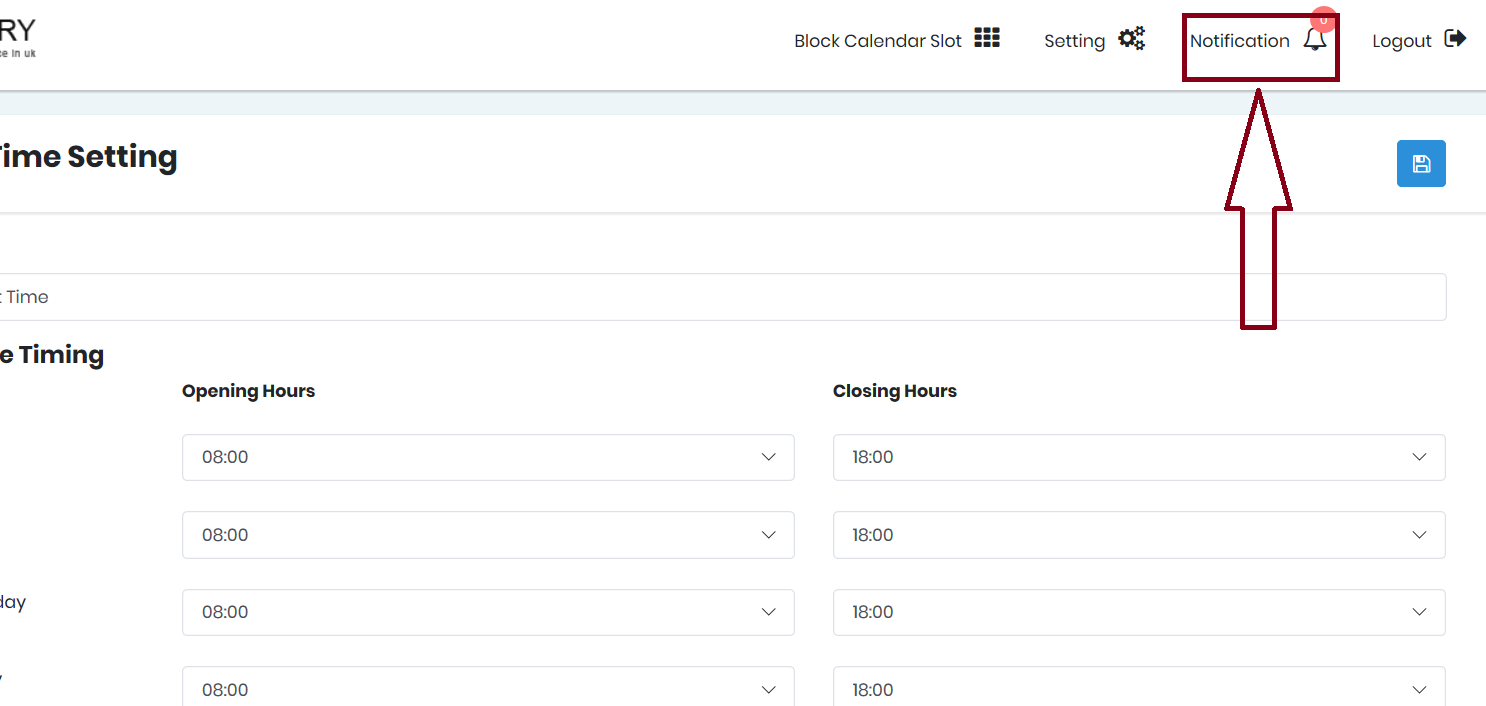
5. Logout:
For safety, you can log out from your MOT Diary account from this tab.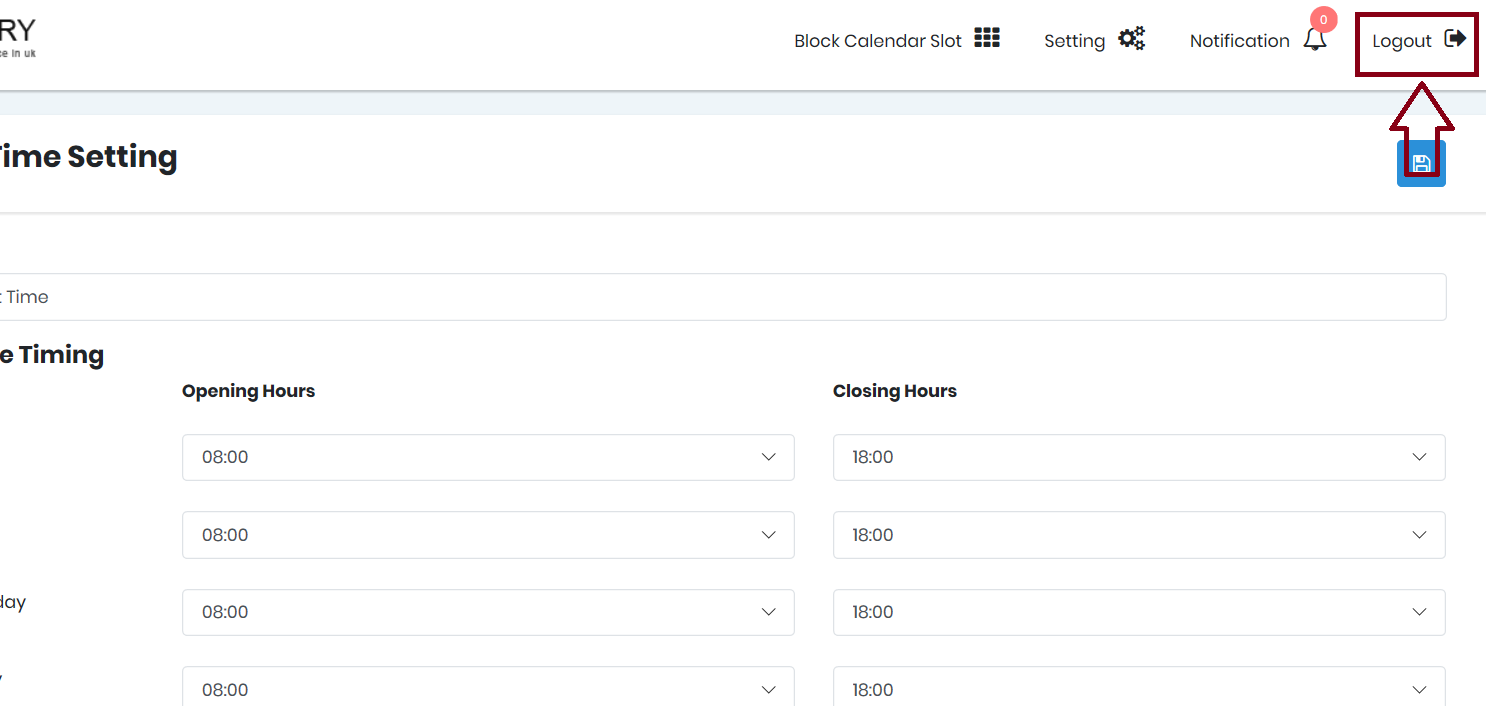
6. Quick Summary:
Quick Summary will provide you with a quick summary of your bookings and SMS campaigns data.
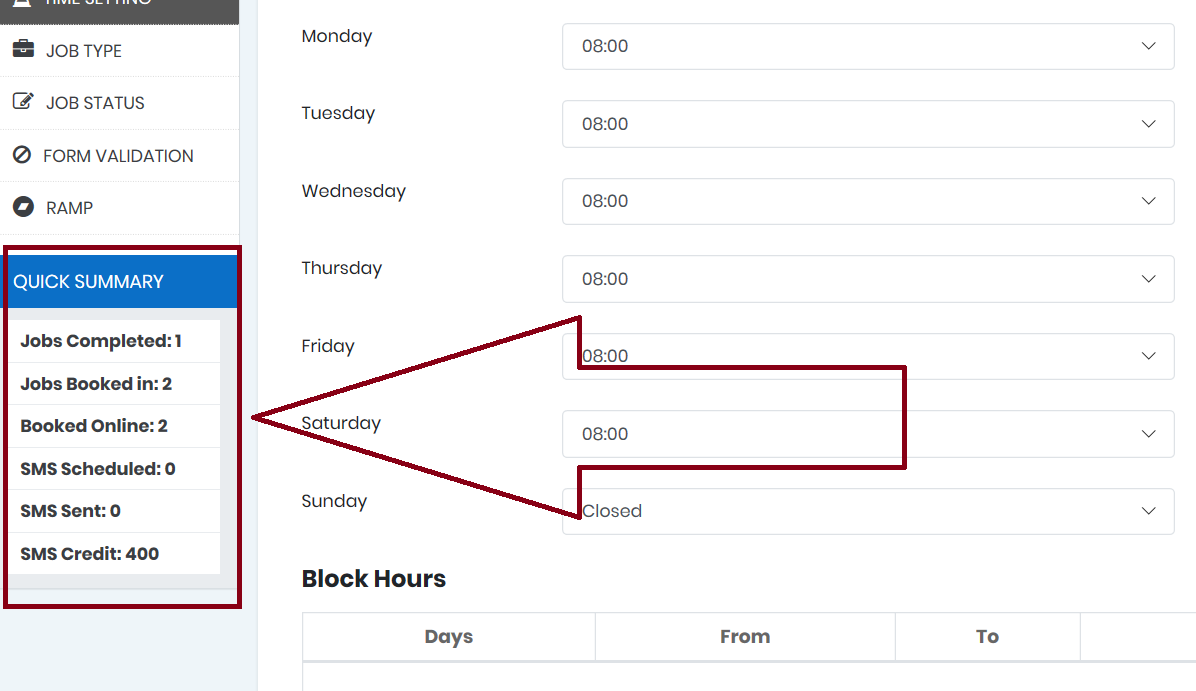
To know more, read the articles in the MOT Diary Section and get better in using MOT Diary.